What can I do with a Windows laptop with a battery that won’t last very long?
This question was answered on November 2, 2023.
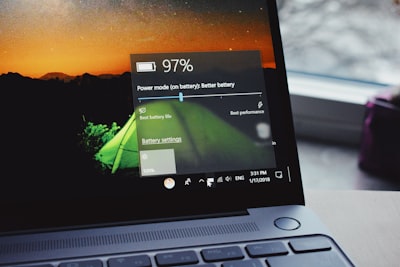
Photo by Panos Sakalakis on Unsplash
Battery life is a common frustration with all portable devices and how you use your laptop can make a big difference.
The age of your laptop’s battery and how many times it’s been charged and discharged also play a large role in its current capacity.
Getting a good understanding of the current status of your battery is where I would suggest you start.
Battery Life Report
In Windows 10 and 11 you can generate a ‘battery report’ that provides a clear picture of the current capacity of your battery.
To run the report, hold the Windows icon key + R which will bring up a Run window. Type CMD and press Enter to bring up a command prompt (black screen with white text). Type “powercfg /batteryreport” and press Enter to generate the report.
You’ll be notified that the report was saved to a file path that looks something like C:\Users\XXXXX\battery-report.html.
Copy the link path (don’t include the period after html), paste it into your browser, and then hit Enter to display the report.
The first item to review is in the ‘Installed batteries’ section of the report, which will show the Design Capacity vs your current Full Charge Capacity. If the Full Charge Capacity is less than 80% of the Design Capacity, it’s probably time to replace the battery.
If the difference is very small, then it’s likely that you can improve how long it will run by making changes to the system and your usage.
Another helpful bit of information is at the very bottom of the report that shows ‘Current estimate of battery life based on all observed drains since OS install’.
The first number will represent the current estimated usage time from a full charge and the second will be what it was when it was new.
Tips for Improving Battery Life
If the capacity of your battery isn’t too far from when it was new, adjusting how you use your laptop can improve how long each charge lasts.
The brightness of your display is a big draw on the battery, so adjust it to the lowest usable level.
There are also energy saving settings that can be changed along with shortening the time for what happens when the laptop is inactive.
Another thing to check is what happens when you close the lid on the laptop, which should be set to go into Sleep mode.
You can also try adjusting the Power Mode from best performance to best battery life (Windows 10) or best power efficiency (Windows 11) or something in between.
Windows 10 and 11 have different options in different places, so here’s a link to Microsoft’s suggestions for each OS: https://bit.ly/3SpKgrT
It’s also possible that the laptop manufacturer includes a battery management program specific to your laptop, which should either be on the Desktop or in your list of installed apps.
Rerun Battery Report
After you make all the adjustments, rerun the battery report after a dozen or so charge cycles to see if things have improved.
About the author
 Ken Colburn of Data Doctors on November 2, 2023
Ken Colburn of Data Doctors on November 2, 2023
Need Help with this Issue?
We help people with technology! It's what we do.
Contact or Schedule an Appointment with a location for help!

